Zfone is our new secure VoIP phone software, which lets you make secure phone calls over the Internet. It encrypts your call so that only the other person can hear you speak. Zfone lets you whisper in someone's ear, even if their ear is a thousand miles away.
Zfone, despite its name, is not a VoIP client. Zfone is a software product that lets you turn your existing VoIP client into a secure phone. The current Zfone software runs in the Internet Protocol stack on any Windows XP, Mac OS X, or Linux PC, and intercepts and filters all the VoIP packets as they go in and out of the machine, and secures the call on the fly. You can use a variety of different software VoIP clients to make a VoIP call. The Zfone software detects when the call starts, initiates a cryptographic key agreement between the two parties, and then proceeds to encrypt and decrypt the voice packets on the fly. It has its own little separate GUI, telling the user if the call is secure. It's as if Zfone were a "bump on the cord", sitting between the VoIP client and the Internet. Think of it as a software bump-on-the-cord. Maybe a bump in the protocol stack.
Experience has shown that there are many things that can go wrong with VoIP client software. There could be problems with your firewall, with getting VoIP calls to traverse your local network's NAT perimeter, with your audio configuration choices (especially your microphone), with your VoIP service provider. For this reason, it is important that you get your VoIP client tested and working before you install Zfone. We don't want to get emails from you complaining that Zfone doesn't work, when you haven't first established that your VoIP client works in your local network environment.
First, you will need to get yourself a VoIP client, install it, sign up for a VoIP service provider, get a VoIP phone number (a SIP URI), and test your VoIP client to make sure it all works. Many VoIP service providers provide an echo server to make a test call. You need to make test calls and make sure your audio is configured properly, and that you have a microphone working properly with your VoIP client software. You need to make sure your VoIP client will work properly in your local network, and can register with a SIP server and make calls through your firewall and NAT router.
Zfone has been tested with these VoIP clients: X-Lite, Gizmo (audio, no video yet), XMeeting, Google Talk VoIP client (but only when Google Talk is using RTP), Yahoo Messenger's VoIP client (for audio), Magic Jack, and SJphone. Zfone will encrypt audio and video for Apple iChat calls on Mac OS X (Tiger and Leopard).
Zfone has been tested with these VoIP service providers: Free World Dialup, iptel.org, and SIPphone. It does not work with Skype.
When you have Zfone installed, you should run it before you launch your VoIP client software. You can leave it running all the time, in the background. Assuming everything works the same for you as it works for us, Zfone should secure any VoIP call you make while it's running, and it will tell you the call is secure with its own separate graphical user interface. You must launch the Zfone GUI before you use your VoIP client, and leave the GUI running.
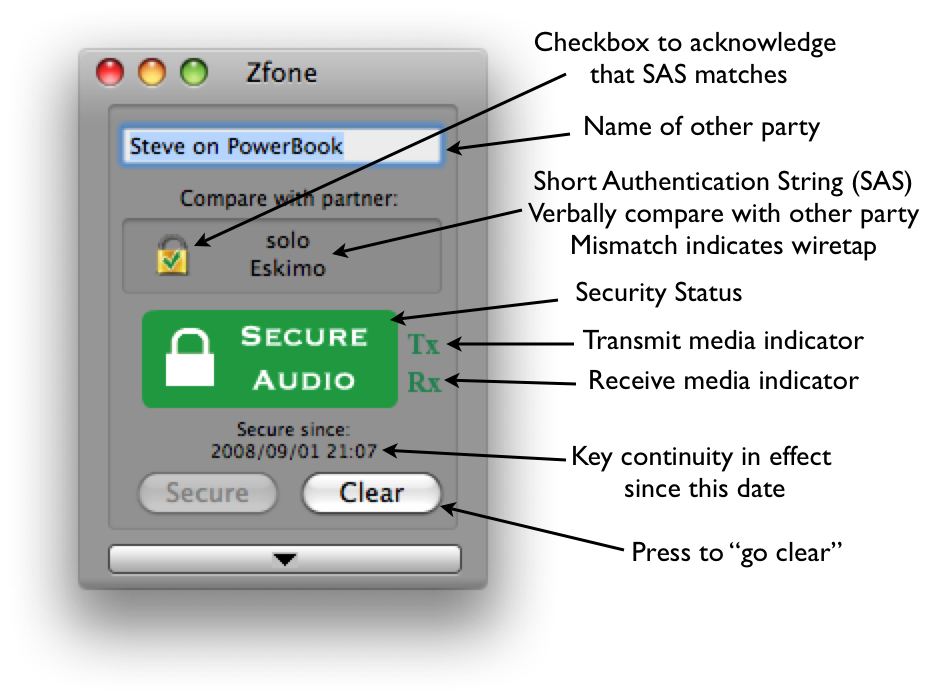
Now you can test it with another Zfone user. Hopefully you have arranged for an accomplice to test his own VoIP client before he installed Zfone. Or maybe you did it yourself on one of your other computers.
To make your VoIP client work with Zfone, you will need to open your VoIP client's preference panel and set the SIP port number to 5060.
You must launch the Zfone GUI before you use your VoIP client, and leave the GUI running. If your GUI tells you the Zfone IP filter is not running, you must start the IP filter via the Zfone menu bar.
Then you are ready to make a Zfone-secured call with your VoIP client. Place a call to the other Zfone client on the other computer, and it should establish a secure link, and the Zfone GUI tells you the call is secure.
The GUI displays a short authentication string that you should verbally compare with your partner, who can see the same authentication string on his GUI. If they do not match, it indicates the presence of a man-in-the-middle wiretapper. If they do match, there is a high probability that no wiretapper is present.
To read about known bugs and issues in the Zfone beta software, and to report bugs, visit the Zfone Bugs and Issues page.
When you run Zfone, it checks with our update server to see if a new version of Zfone is available for download. If a download is available, you really should get it.